Join our Discord with 8,000+ members! Chat with a coach about our mental skills training, join teams & tournaments, meet other players, and more.
- Download the app or use any web browser.
- Create an account with an age over 13.
- Desktop: use our invitation: https://discord.gg/gamesync Phone: tap +, Join a server and then type: gamesync
For our esports performance services, message us in #free-consultation
Discord New User Guide: How to Join
Select the + button to expand
Windows PC
1. Open any web browser (for example: Chrome, Edge, Firefox, Safari). Click on the address bar at the top and type in https://discord.com Press enter. (Alternatively, you can Google search for “Discord”).
Click on “Download for Windows” as seen below:
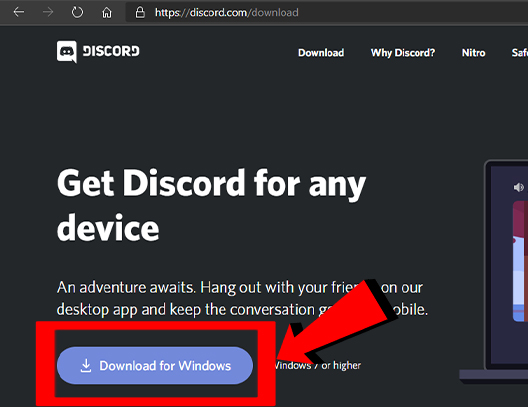
2. Once the automatic download is complete, open DiscordSetup.exe. This action will look different on different browsers (below is Chrome). If you can’t find the installation file, press CTRL-J to open recent downloads.
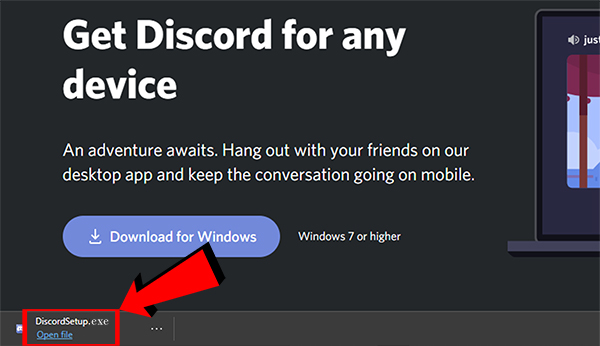
3. Click on “Register” (next to “Need an account?”).
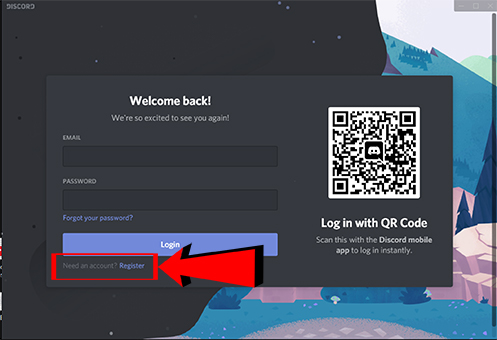
4. Enter a valid email address, desired username (we suggest you use the same name as you use with other games you play), a strong password (capitals, lowercase, and numbers recommended), and date of birth.
IMPORTANT: If a player is under 13, a parent will need to create the account using the parent’s birth date.
Click “Continue”

5. Click on the “+” button on the left side of the Discord app
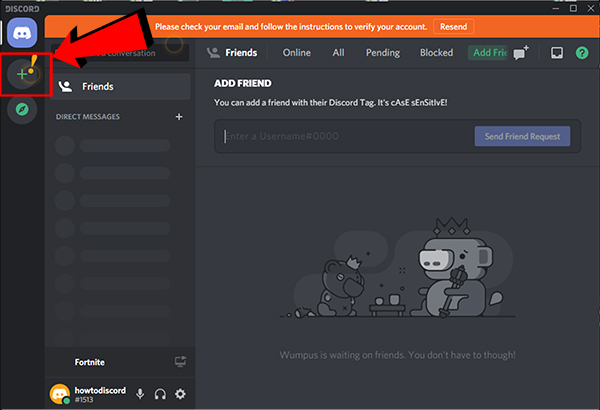
6. Click on “Join a Server”
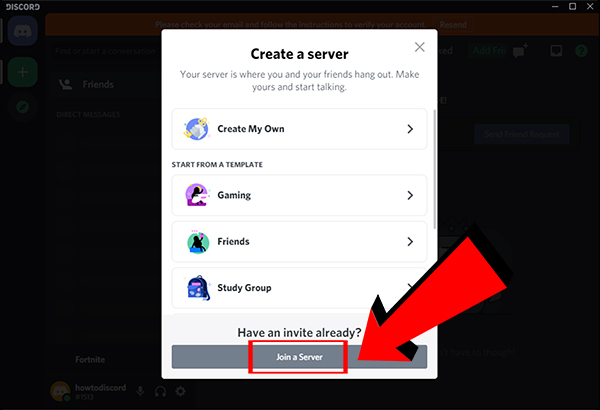
7. Click on the field under Invite Link. Type in https://discord.gg/gamesync and click on Join
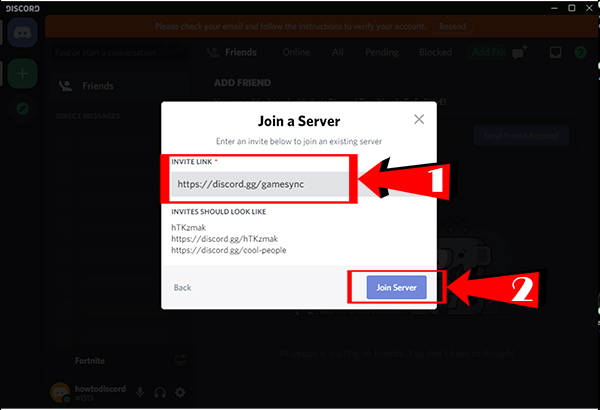
8. Click on “Start here: choose your favorite games!”
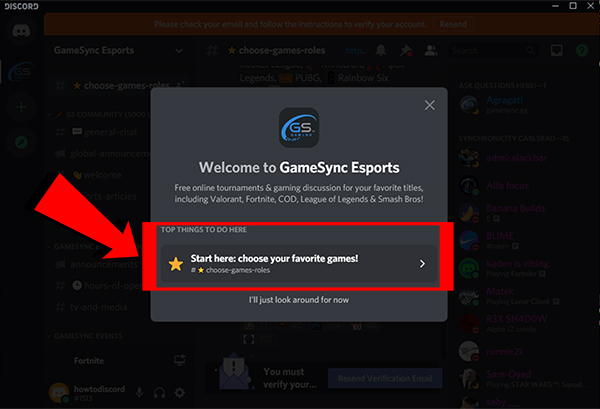
9. In order to move forward, you will need to claim your account:
– Enter a valid email address.
– Choose a password.
– Click on “Claim Account”.
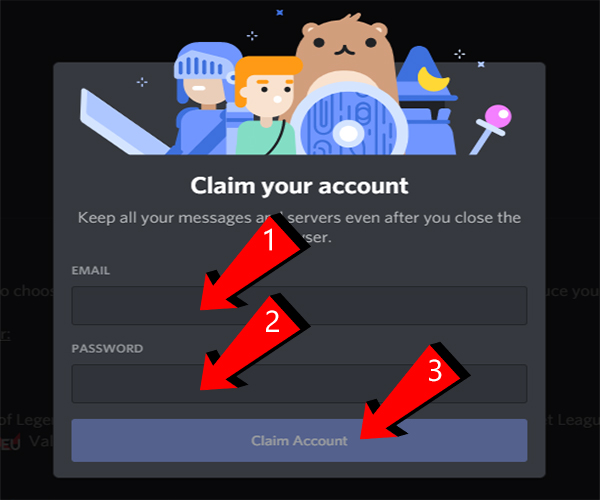
10. React to any of the games you play to be notified of upcoming tournaments or events. Note: Be sure to verify your account via email in order to send messages in our Discord Server.
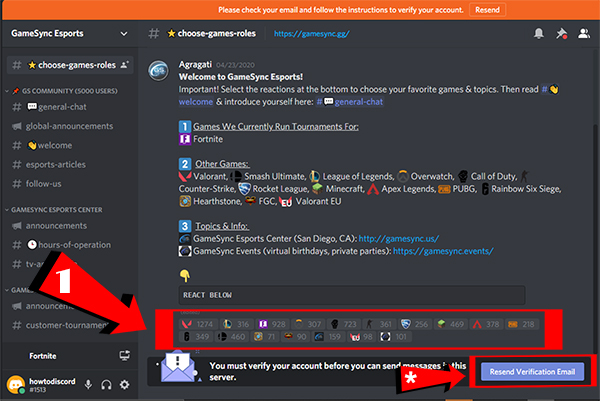
11. On the lower left corner is your full Discord account name, which includes a # sign and 4 digits (for example: howtodiscord#1513). Click once on your username to copy it or write it down for the next step. While you’re here, you will notice the microphone on/off button, the headset (external audio) on/off button, and the settings gear icon. We suggest you familiarize yourself with the settings and test your audio to ensure proper communication.
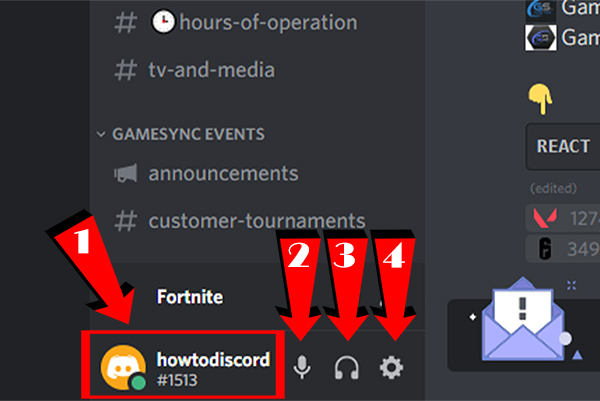
12. Scroll down to the bottom of this web page (https://events.gamesync.gg//discord) and fill out the form to inform us of your account. Be sure to enter your entire Discord Username, including the four numbers.
If you have any questions, feel free to ask Agragati on the list of logged in users:
– Right click on their name.
– Left click on message.
– Type into field and press enter.
You will receive a reply as soon as possible.
(Note: currently logged in users are on the right column as seen below).
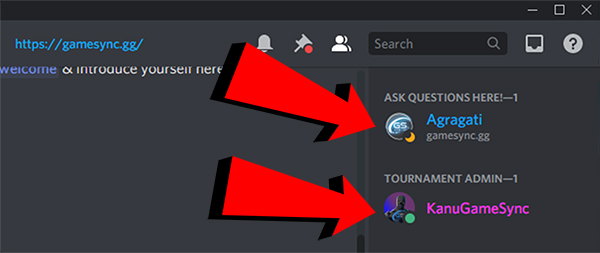
Optional: click on #general-chat and feel free to introduce yourself! Make connections, join discussions, and have fun!
(Note: live chat & announcement channels are in the left column as seen below).
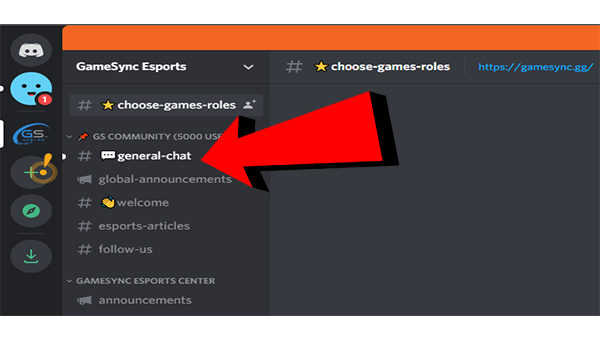
Android
Note: your version of Google Play may look different than the screenshots below, but the steps are essentially the same.
1. Open Google Play Store. Type “Discord” in the search field and tap the search button.

2. Tap “Install” or “Download”.
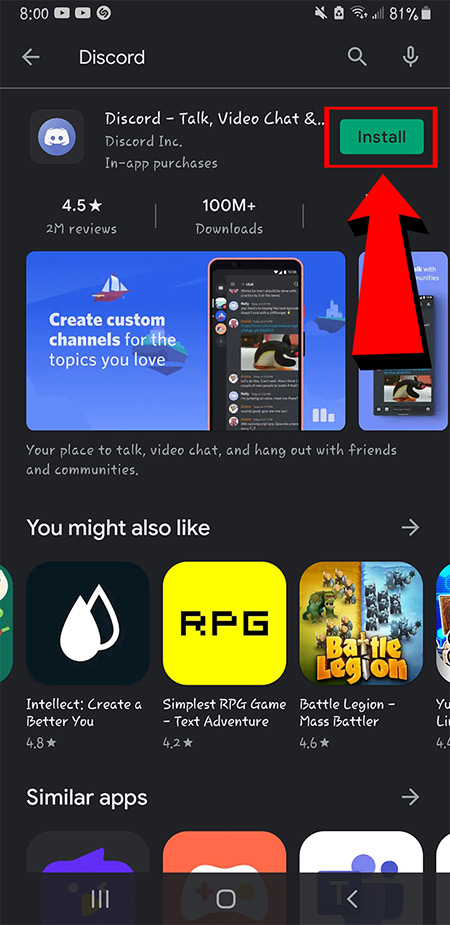
3. Open Discord from your phone.
Note: New apps appear at the end of your other previously installed apps on your phone’s desktop.
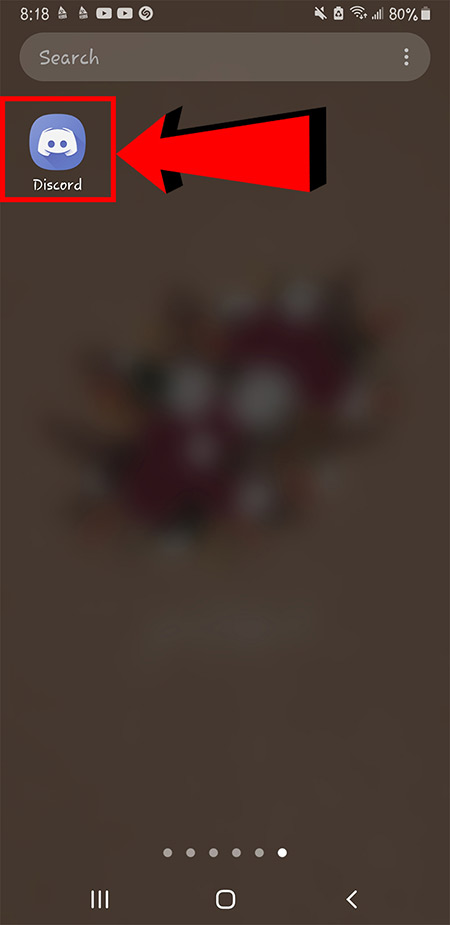
4. Tap “Register”.
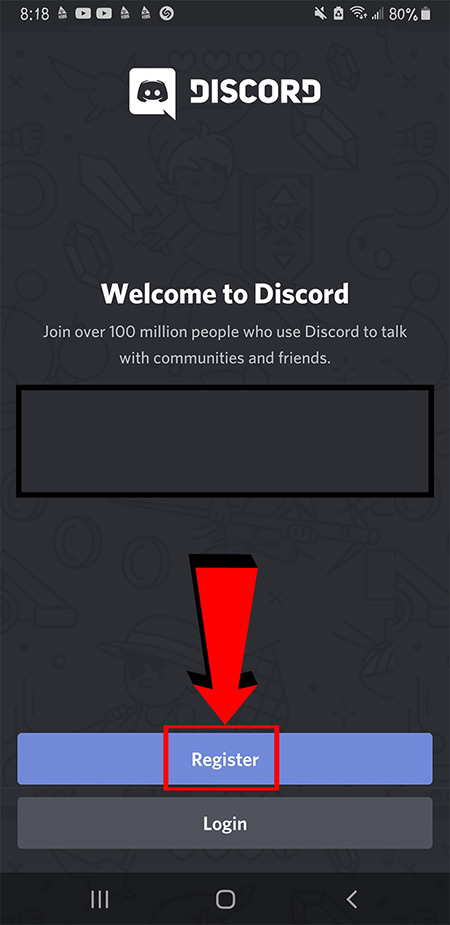
5. Fill in all the required fields:
– Type in a Username (we suggest you use the same name as you use with other games you play).
– Type in valid email address
– Type in a password
– Click ‘Next’
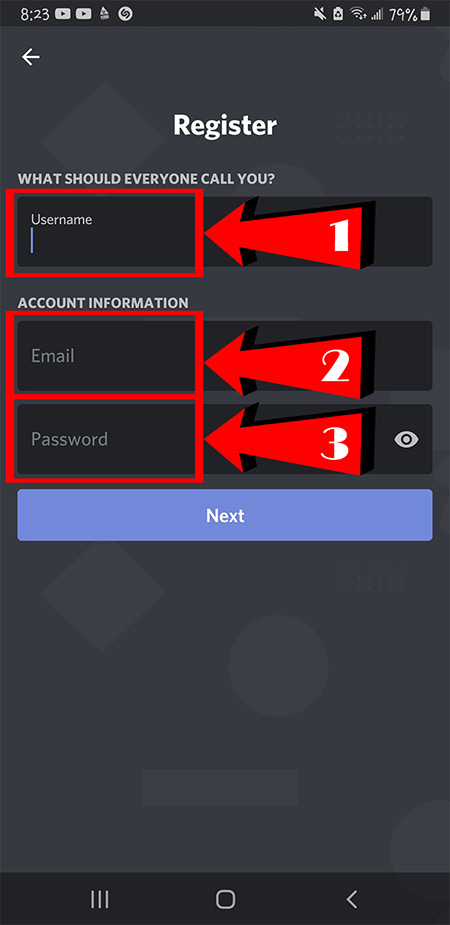
6. Enter your birthday.
IMPORTANT: If a player is under 13, a parent will need to create the account using the parent’s birth date.
Tap “Create an account”.
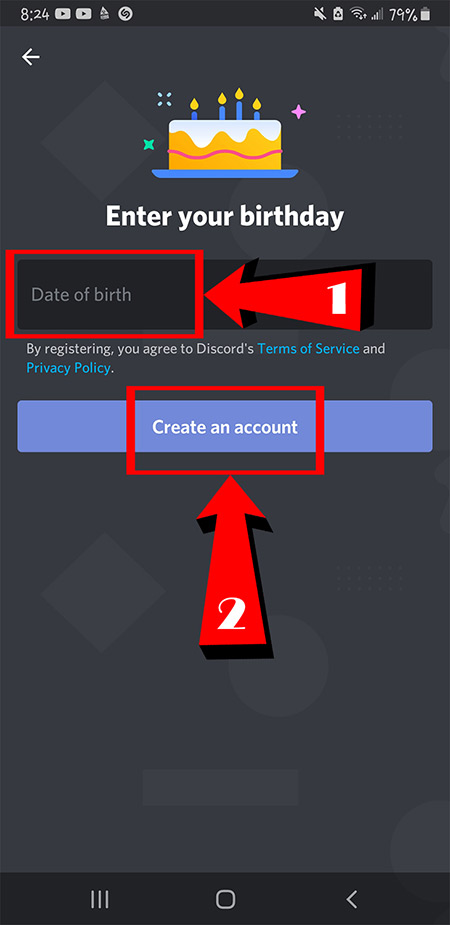
7. Tap the + button near the upper left hand corner.
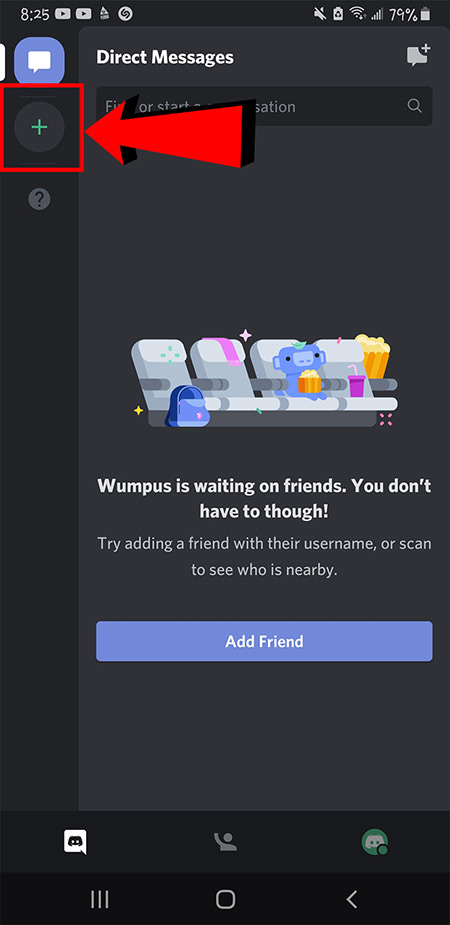
8. Tap “Join a Server”.
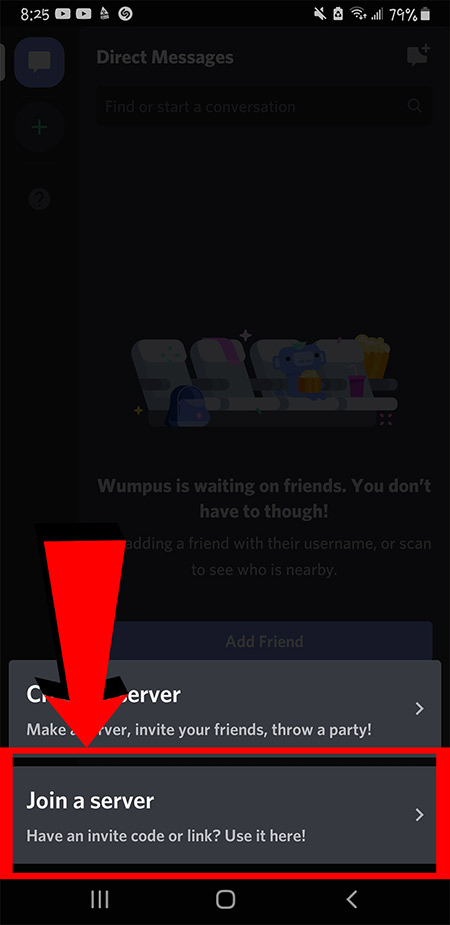
9. Type the following invite link: https://discord.gg/gamesync and tap “Join Server”.
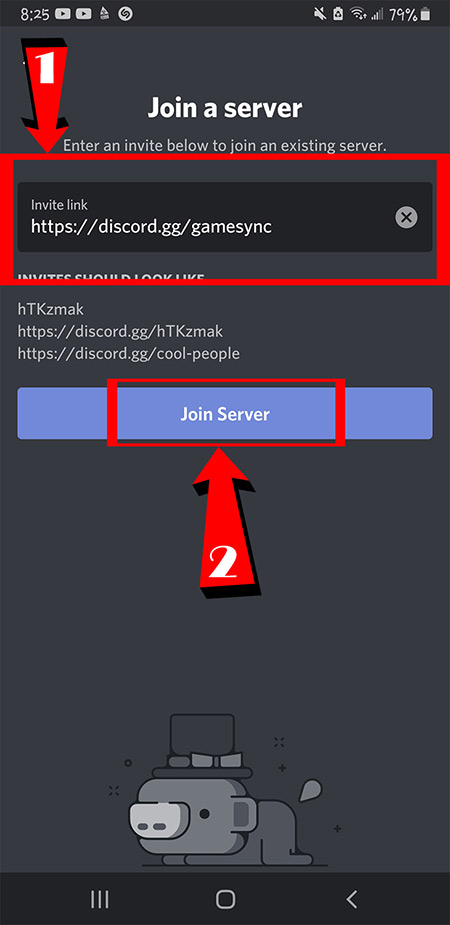
10. Tap “Accept Invite”.
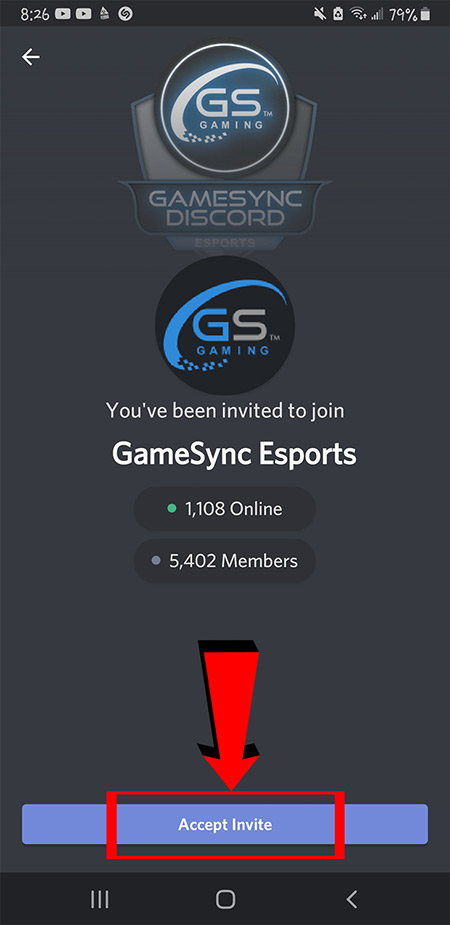
11. Tap “Start here: choose your favorite games!”
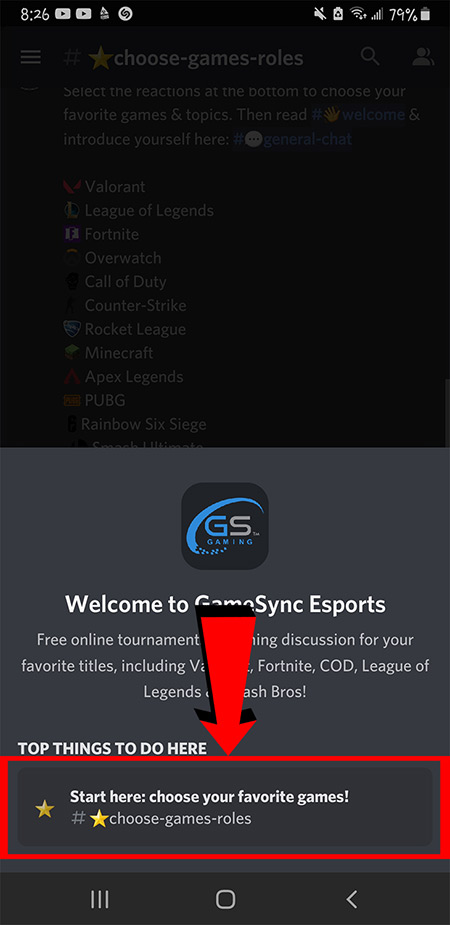
12. Tap one or more reactions for the games you like to play. Tap “Verify Account” and confirm your email address.
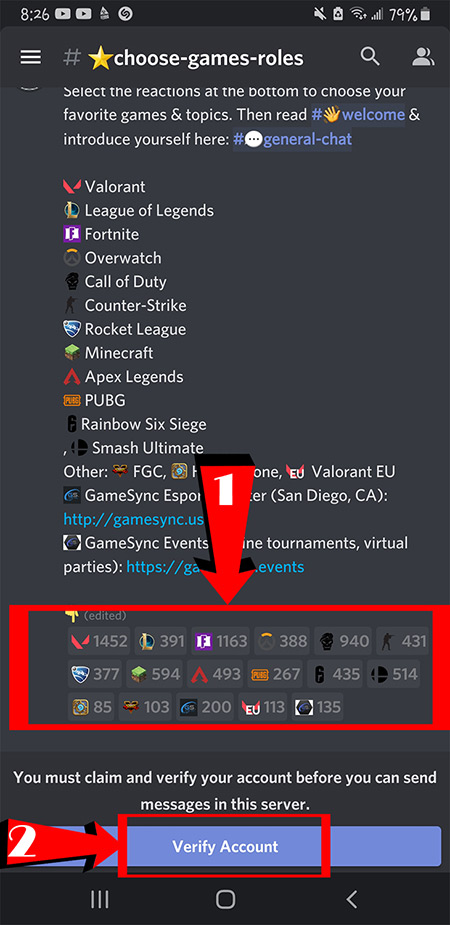
13. Once you have finished verifying your account, tap the three bars menu in the top left corner.
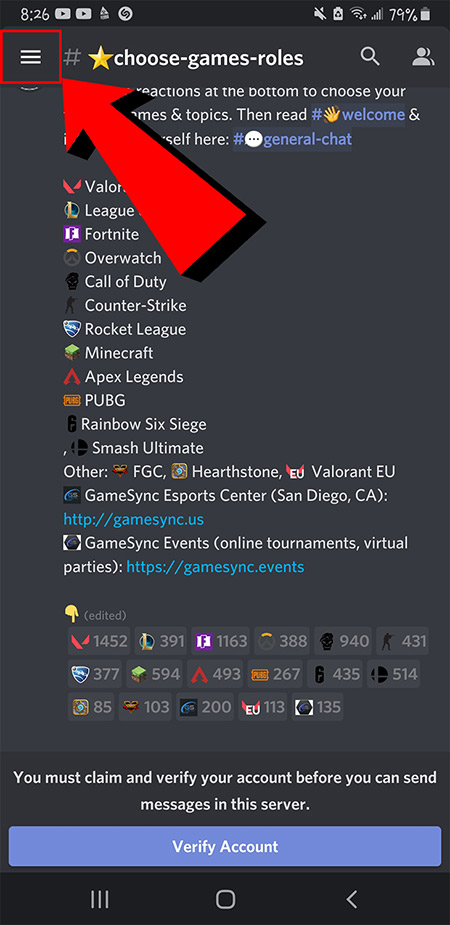
14. Tap on the icon for your account in the lower right corner.
![]()
15. You will be shown your complete Discord Username. Example: howtodiscord2#0472
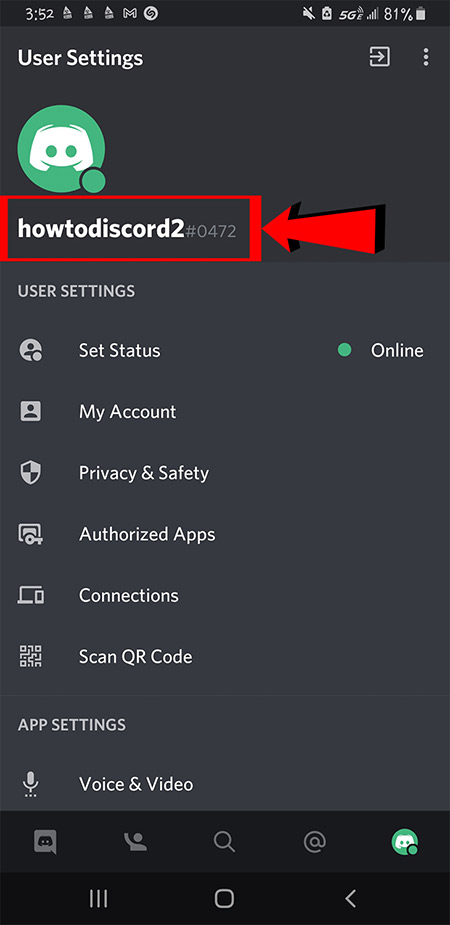
16. Scroll down to the bottom of this web page (https://events.gamesync.gg//discord) and fill out the form to inform us of your account. Be sure to enter your entire Discord Username, including the four numbers.
If you have any questions, feel free to ask Agragati on the list of logged in users:
– Tap on their name.
– Tap on message.
– Type into field and tap on the right side arrow to send.
We will reply as soon as possible.
(Note: currently logged in users are on the right column as seen below).
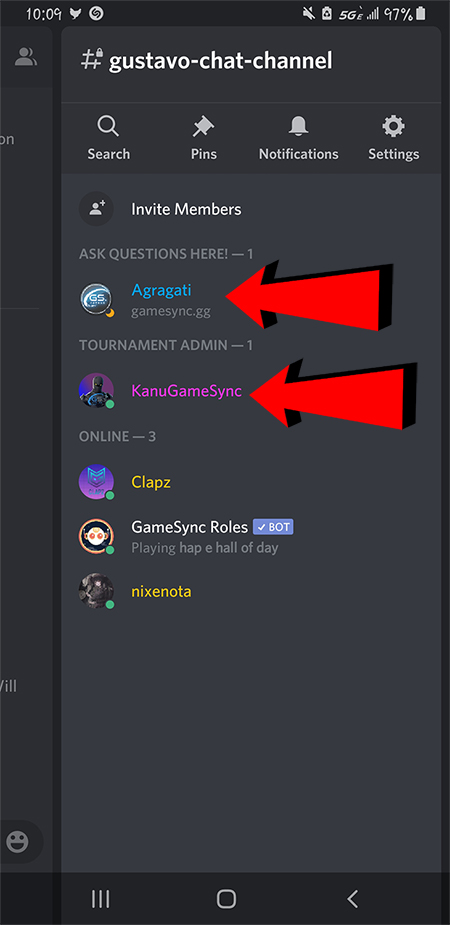
Optional: tap on #general-chat and feel free to introduce yourself! Make connections, join discussions, and have fun!
(Note: You may need to tap on the “GS” icon in the upper left corner to access the channels as seen below).
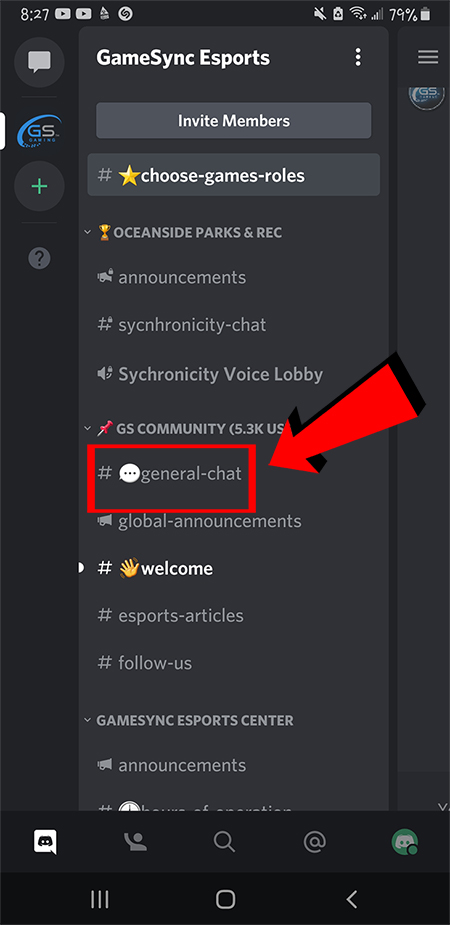
Web Browser
1. Open any web browser (for example: Chrome, Edge, Firefox, Safari). Click on the address bar at the top and type in https://discord.com Press enter. (Alternatively, you can Google search for “Discord”).
Click on “Open Discord in your browser” as seen below:
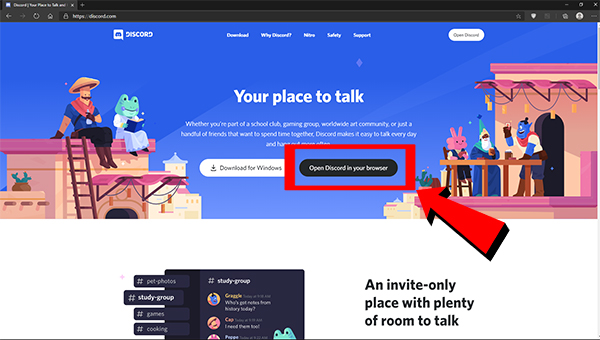
2. Click on the field “Enter a username” and type in your desired username (we suggest you use the same name you use with other games you play). Click the arrow button.
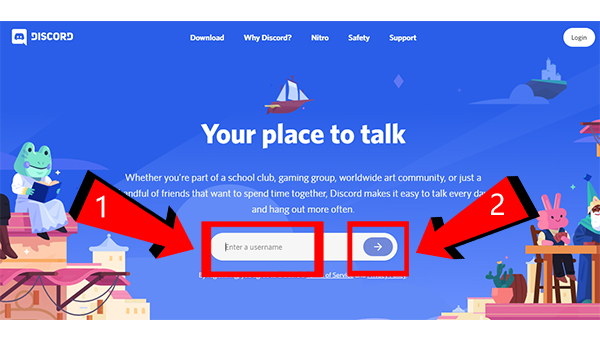
3. Enter your date of birth.
IMPORTANT: If a player is under 13, a parent will need to create the account using the parent’s birth date.
Click “Next”.
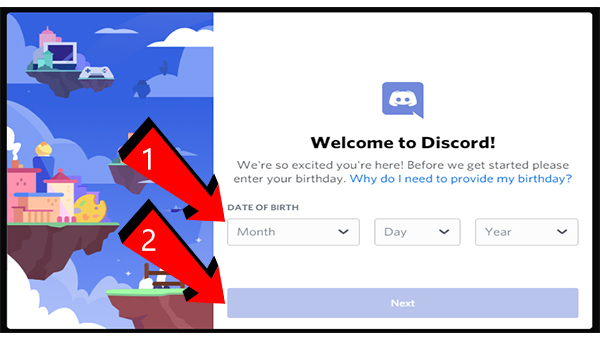
4. Click on “Have an invite already? Join a server”.
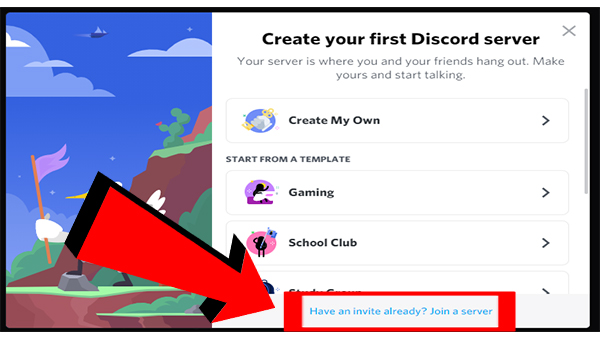
5. Click on the field under “Invite Link”. Type in https://discord.gg/gamesync and click on Join.
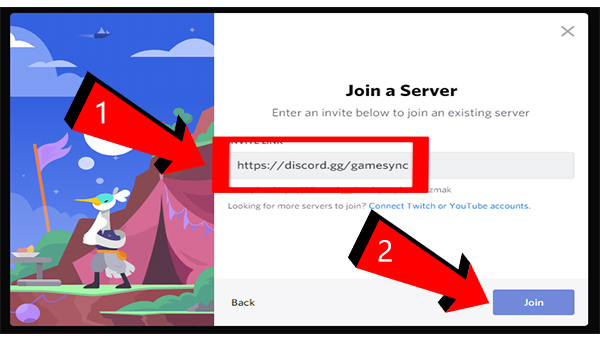
6. Click on “Start here: choose your favorite games!”
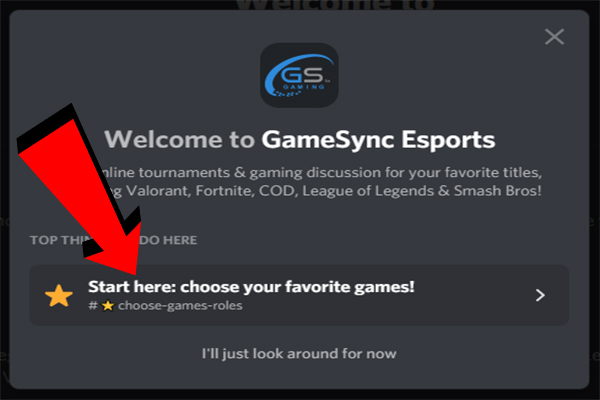
7. In order to move forward, you will need to claim your account:
– Enter a valid email address.
– Choose a password.
– Click on “Claim Account”.
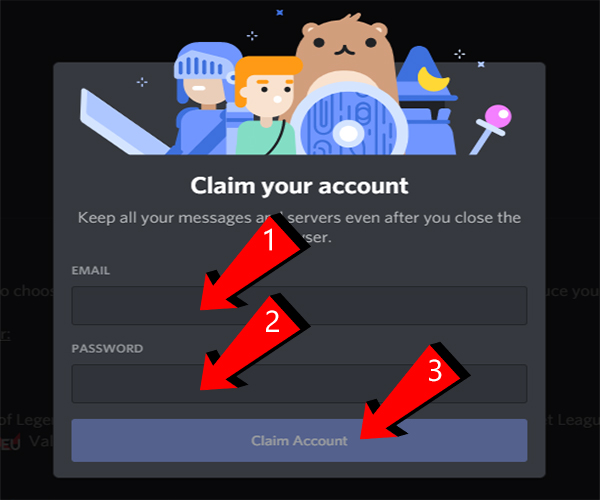
8. React to any of the games you play to be notified of upcoming tournaments or events. Be sure to verify your account via email in order to send messages.
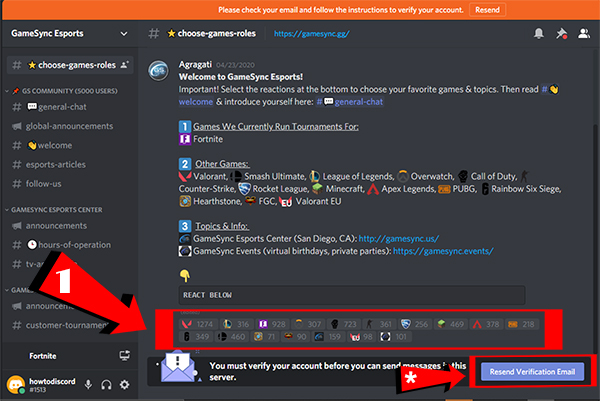
9. On the lower left corner is your full Discord account name, which includes a # sign and 4 digits (for example: howtodiscord#1513). Click once on your username to copy it or write it down for the next step. While you’re here, you will notice the microphone on/off button, the headset (external audio) on/off button, and the settings gear icon. We suggest you familiarize yourself with the settings and test your audio to ensure proper communication.
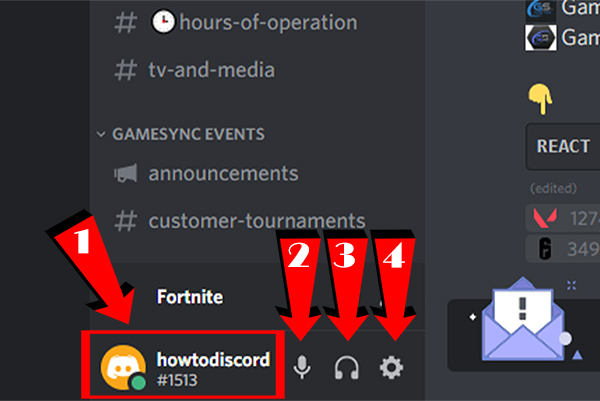
10. Scroll down to the bottom of this web page (https://events.gamesync.gg//discord) and fill out the form to inform us of your account. Be sure to enter your entire Discord Username, including the four numbers.
If you have any questions, feel free to ask Agragati on the list of logged in users:
– Right click on their name.
– Left click on message.
– Type into field and press enter.
You will receive a reply as soon as possible.
(Note: currently logged in users are on the right column as seen below).
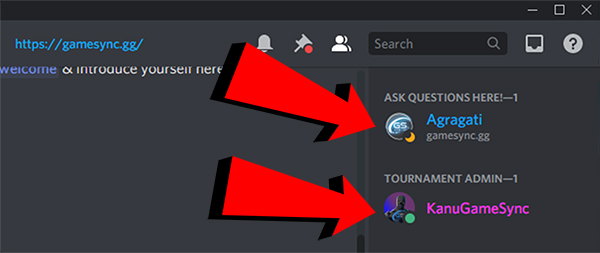
Optional: click on #general-chat and feel free to introduce yourself! Make connections, join discussions, and have fun!
(Note: live chat & announcement channels are in the left column as seen below).
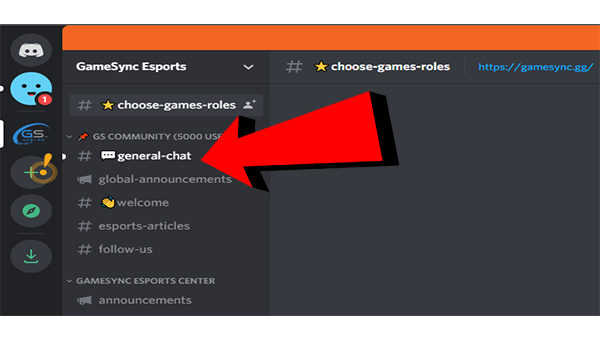
Apple iPhone
Note: we are missing screenshots from iPhone below. If you have an iPhone and can help with this, please contact us!
1. Open Apple Store. Type “Discord” in the search field and tap the search button.
<image needed>
2. Tap “Install” or “Download”.
<image needed>
3. Open Discord from your phone.
Note: New apps appear at the end of your other previously installed apps on your phone’s desktop.
<image needed>
4. Tap “Register”.
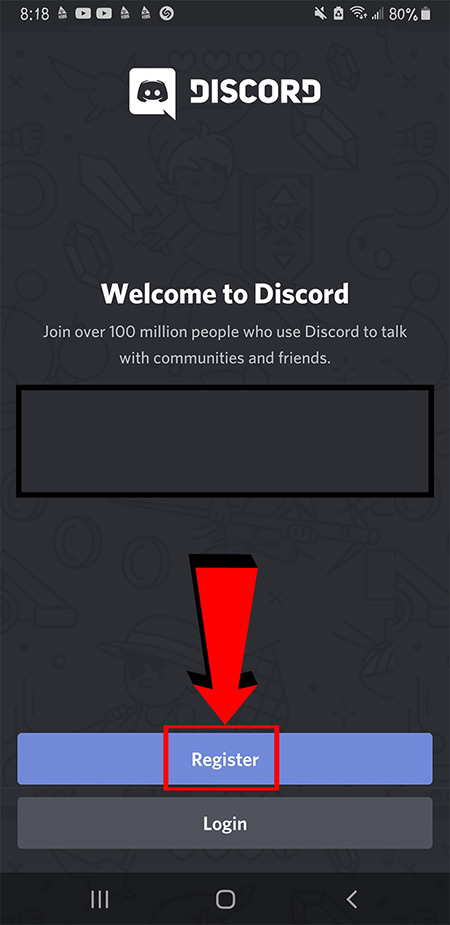
5. Fill in all the required fields:
-Type in a Username (we suggest you use the same name as you use with other games you play).
-Type in valid email address
-Type in a password
-Click ‘Next’
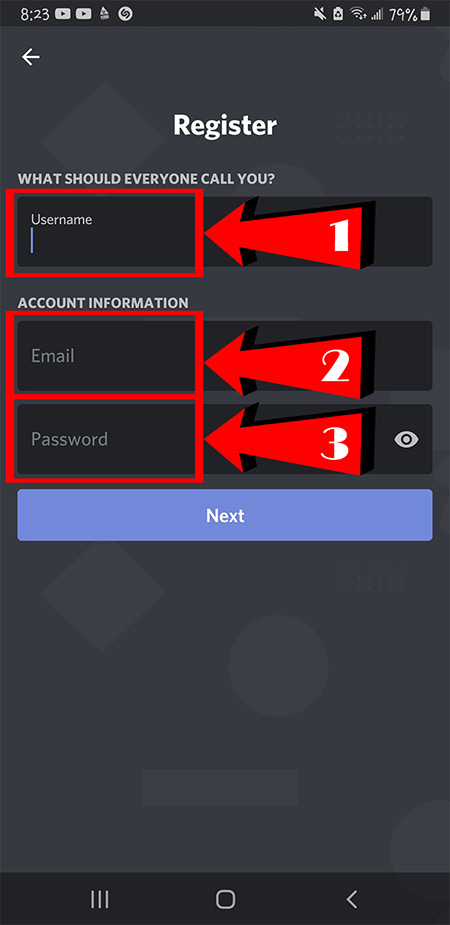
6. Enter your birthday.
IMPORTANT: If a player is under 13, a parent will need to create the account using the parent’s birth date.
Tap “Create an account”.
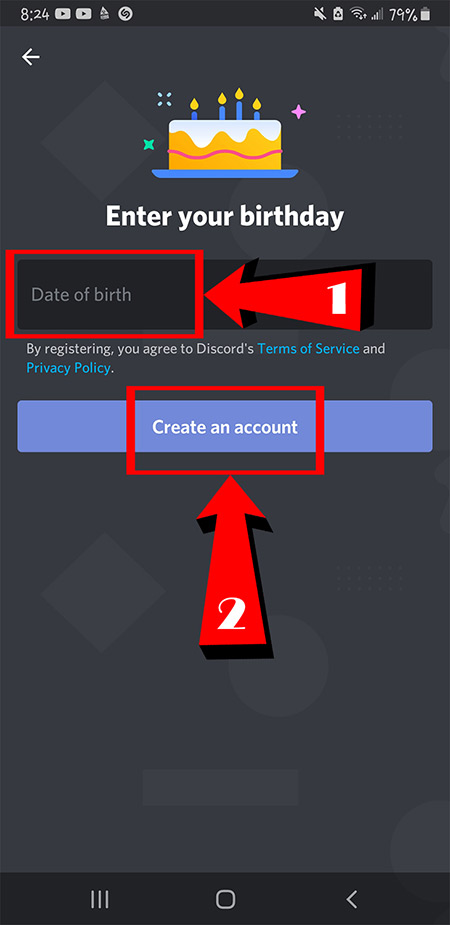
7. Tap the + button near the upper left hand corner.
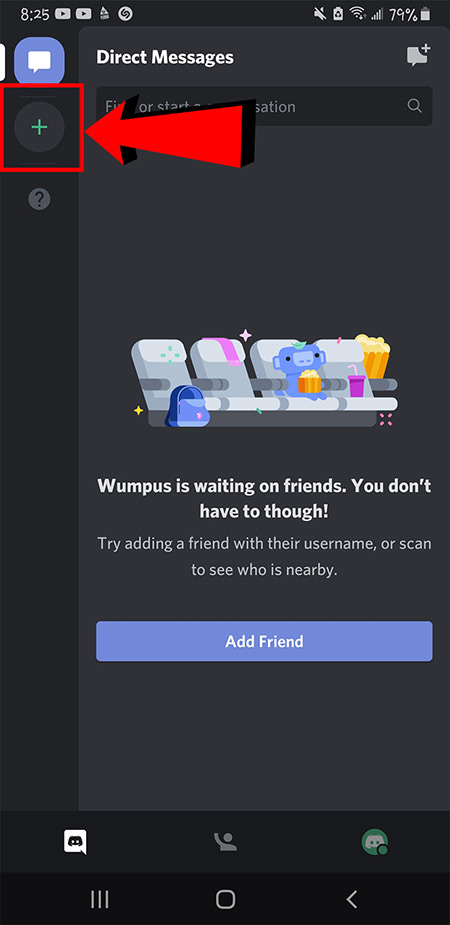
8. Tap “Join a Server”.
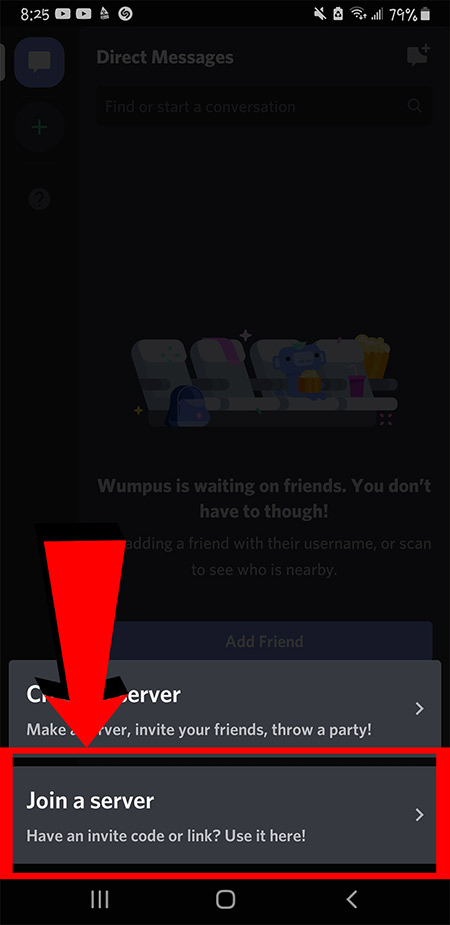
9. Type the following invite link: https://discord.gg/gamesync and tap “Join Server”.
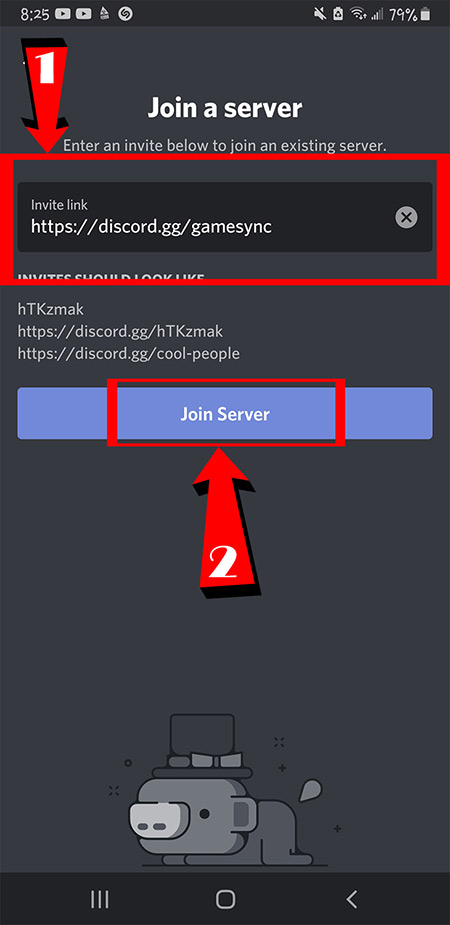
10. Tap “Accept Invite”.
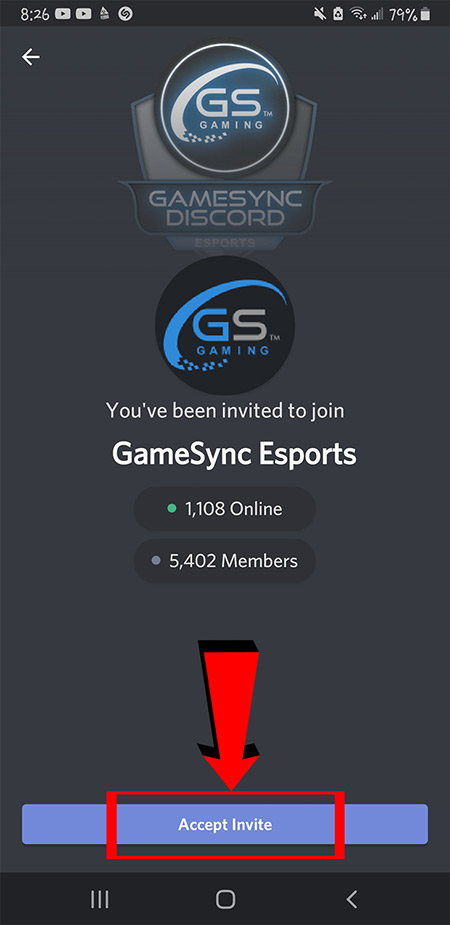
11. Tap “Start here: choose your favorite games!”
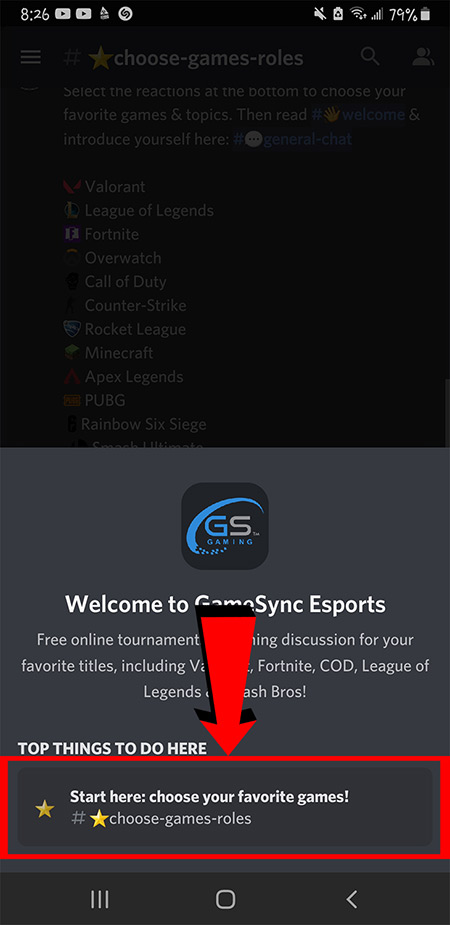
12. Tap one or more reactions for the games you like to play. Tap “Verify Account” and confirm your email address.
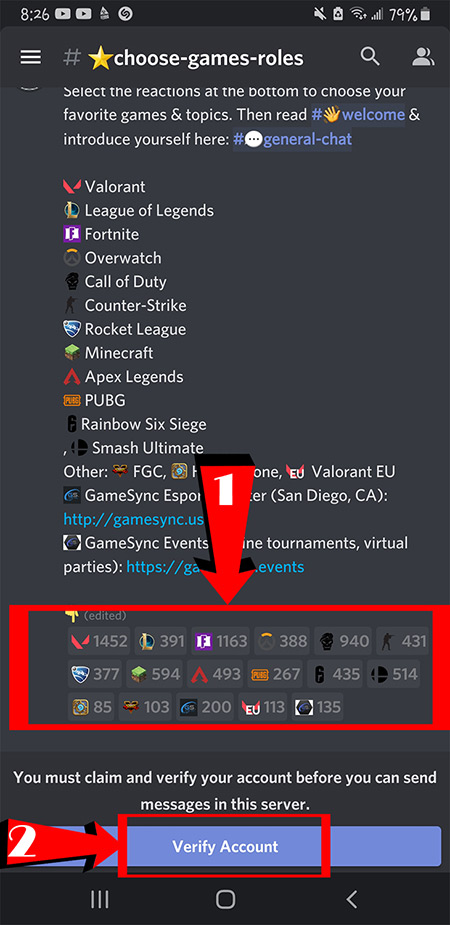
13. Once you have finished verifying your account, tap the three bars menu in the top left corner.
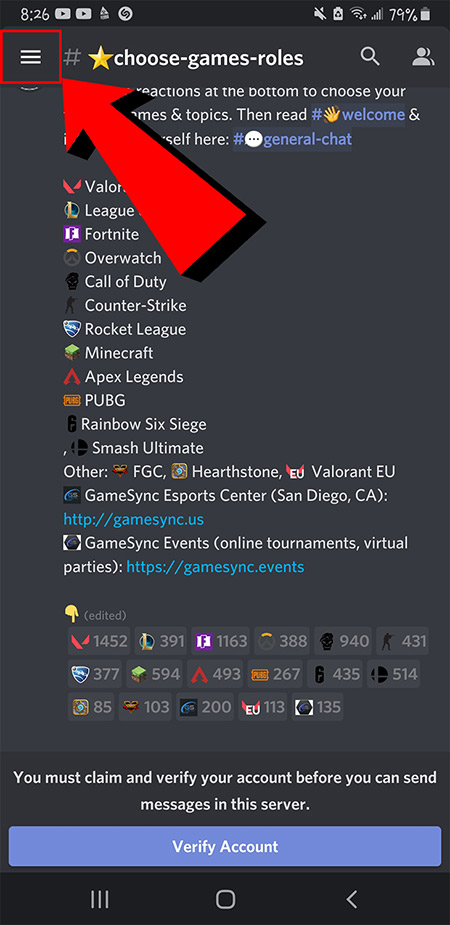
14. Tap on the icon for your account in the lower right corner.
![]()
15. You will be shown your complete Discord Username. Example: howtodiscord2#0472
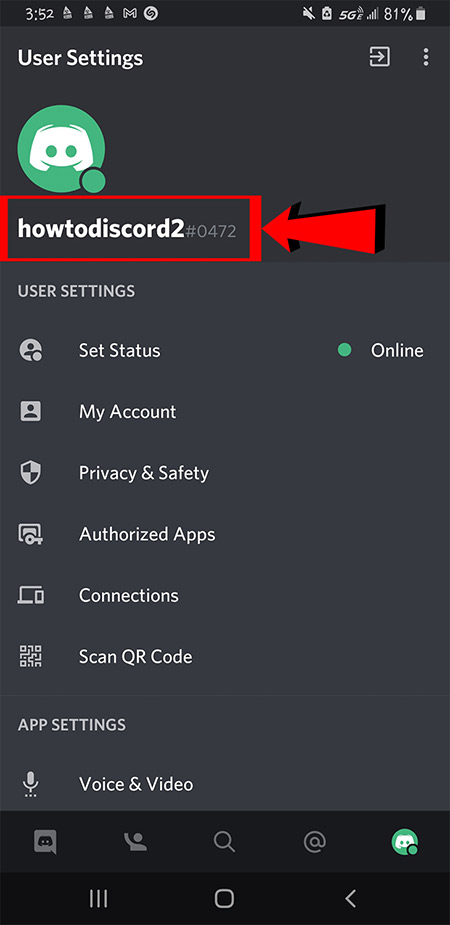
16. Scroll down to the bottom of this web page (https://events.gamesync.gg//discord) and fill out the form to inform us of your account. Be sure to enter your entire Discord Username, including the four numbers.
If you have any questions, feel free to ask Agragati on the list of logged in users:
– Tap on their name.
– Tap on message.
– Type into field and tap on the right side arrow to send.
We will reply as soon as possible.
(Note: currently logged in users are on the right column as seen below).
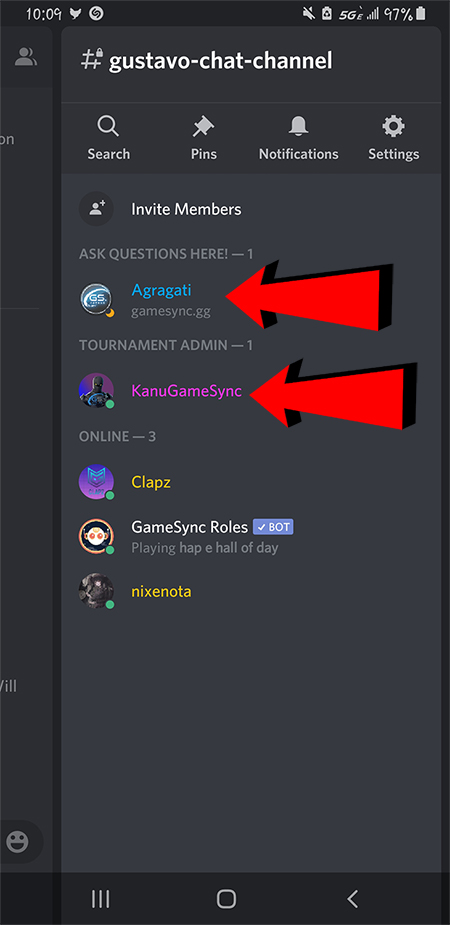
Optional: tap on #general-chat and feel free to introduce yourself! Make connections, join discussions, and have fun!
(Note: You may need to tap on the “GS” icon in the upper left corner to access the channels as seen below).
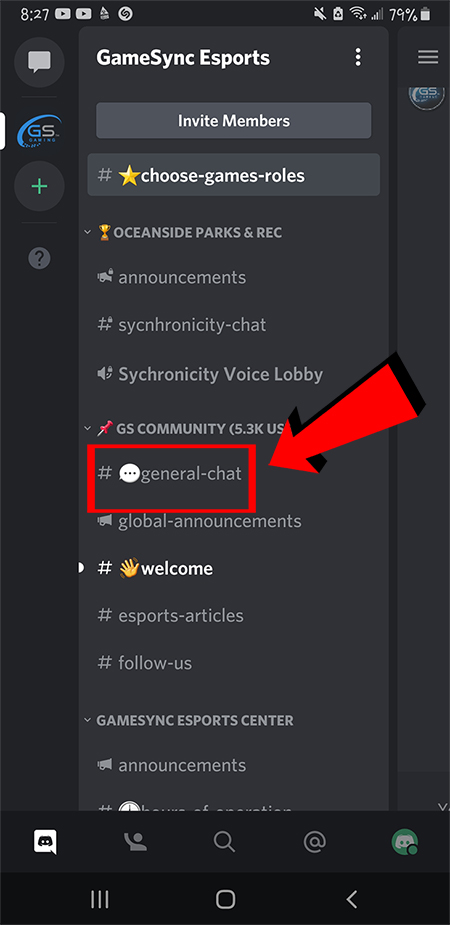
Apple macOS
As we are mainly PC based, we are looking for help from someone in the community who can take screenshots on their MacBook so we can complete this tutorial. If you are able to contribute, please contact us.
Great! You Made Your Account. Now Let Us Know.


